Put (edited) in the middle of a message in Discord
Table of Contents
Table of Contents
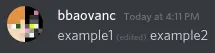
With a bit of trickery using the RLE character (U+202B), you can get the
(edited) text on a message to be somewhere other than at the end of the
message.
Tutorial
Before you start, copy the “right-to-left embedding” character (U+202B) to your clipboard.
Method 1
This method allows you to create a placeholder message, and then replace it with
a new message with the (edited) text inside it all at once.
- Send a message with some random text since you have to edit an existing message for the trick to work.
- Start editing the message you just created and delete all the text inside
- Type the text you want on the left of
(edited). - Type a space, then paste the character twice, and type another space.
- Type the text you want on the right of
(edited). - Save the message.
You can also start at step 3 instead, send the message, and then edit the
message afterwards to add the (edited) text.
Method 2
This method allows you to add (edited) to the end of an existing message, and
then add even more text to the right of that.
- Send a message containing the text you want on the left of
(edited). - Start editing the message you just created
- At the end of the message, type a space, then paste the character twice, and type another space.
- Type the text you want on the right of
(edited). - Save the message.
This post was adapted from bbaovanc/discord-tricks